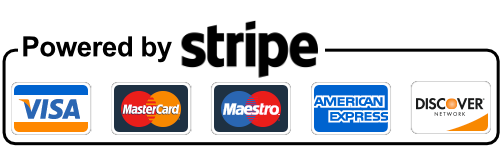What is User Targeting Condition and how to set it up in AZO Ads
User targeting conditions in online advertising refer to a feature that allows advertisers to set specific criteria, such as demographics, interests, or browsing behavior. This helps deliver ads to users who match these conditions, making the advertising more personalized and effective.
Type of Targeting Condition in AZO ADS:
1. Device Type
A Device Type is a category that groups various devices together. It enables the classification of devices into types such as “Desktop” or “Mobile/Tablet.”
Upon choosing the “Device Type” option, three alternatives become available: “Desktop,” “Mobile,” and “Tablet.” Based on your preferences, you can designate where you wish to showcase ads. Subsequently, click the “Add” button to confirm your selections.

2. Browser Language
Browser Language selection allows you to choose the preferred language for the browser.
After opting for the “Browser Language” feature, you’ll encounter a list of available languages. Simply choose the desired language from the list and then click the “Add” button to confirm your selection.

3. Logged In
The “Logged In” option enables you to target both logged-in and logged-out users.
Upon choosing the “Logged In” option, two alternatives are presented: “True” and “False.” Depending on your preference, you can select whether you want to display ads to users who are logged in (True) or those who are not logged in (False).
For instance, if a user is logged in and the condition is set to True, ads will be displayed. Conversely, if a user is not logged in and the condition is set to False, ads will not be displayed. Confirm your choice by clicking the “Add” button.

4. User Agent
The “User-Agent” option allows you to target specific web browsers such as Google Chrome, Firefox, Safari, Microsoft Edge, etc.
After choosing the “User-Agent” option, a list of browser options will be presented. You can select the browsers where you want to display ads based on your preferences. Once you’ve made your selections, click on the “Add” button.
For instance, if you choose the Chrome option, ads will be specifically displayed for users accessing the content through the Google Chrome browser.

5. User Role
The “User Role” option enables you to target users based on their assigned roles.
After choosing the “User Role” option, a list of role options will be presented. You can select specific user roles for which you want to display ads. Once you’ve made your selections, click on the “Add” button to confirm your choices.
For example, if you select the “Administrator” role, ads will be displayed specifically to users with the https://ads.azonow.com/wp-content/uploads/2023/07/icon-AZO-Ads_Parallax-Ad.pngistrator role on your platform.

6. Country
During the post creation process, you’ll encounter a targeting section with Geo-Location features, offering options for City and Country targeting.
To focus on ad targeting by countries. Choose the desired country from the list. After making your selection, click on the “Add” button to confirm and save the targeting settings. This ensures that your ads are specifically targeted to the chosen country or countries.

7. City
During the post creation process, in the targeting section, you’ll find Geo-Location features, including options for City and Country targeting.
If you wish to target ads based on specific cities. Input the name of the city you want to target. After specifying the city, click on the “Add” button to confirm and save the targeting settings. This ensures that your ads are specifically directed to the chosen city or cities.

8. Cookie
A cookie is a message sent to a web browser by a web server, and you can utilize this information for targeted advertising.
When entering a specific cookie value in the designated field, ads will only be displayed to users whose browsers carry that particular cookie. This targeted approach allows advertisers to tailor their campaigns to users with specific cookie attributes, enhancing the precision and relevance of ad delivery.

9. URL Parameter
Targeting URL parameters is another way to refine your advertising strategy.
If you desire to display ads based on a specific URL parameter, you can achieve this by entering the relevant URL parameter values. This means that ads will be shown selectively to users who have accessed the page with the specified URL parameters. It provides a way to customize ad display based on specific criteria related to the URL structure.

10. Referring URL
Referring URL targeting allows you to direct ads towards users who have arrived at your website from specific external web pages.
Upon selecting the “Referring URL” option, a list of options will be presented, enabling you to choose from referring URLs such as Google, Bing, and others. Based on your preferences, you can select where you want to display ads. After making your selections, click on the “Add” button to confirm and apply the targeting settings. This ensures that your ads are specifically shown to users arriving from the chosen referring URLs.

We appreciate your time spent on this tutorial!
We genuinely hope it has proven helpful to you. If you have any feedback, questions, or specific requests for compatibility with additional Ad companies not currently covered by our plugin, please do not hesitate to contact us. Your input is invaluable, and we assure you that we are dedicated to promptly addressing and implementing any such suggestions.
Feel free to reach out to us here; we are always here to assist you in any way we can. Thank you for your attention and participation.